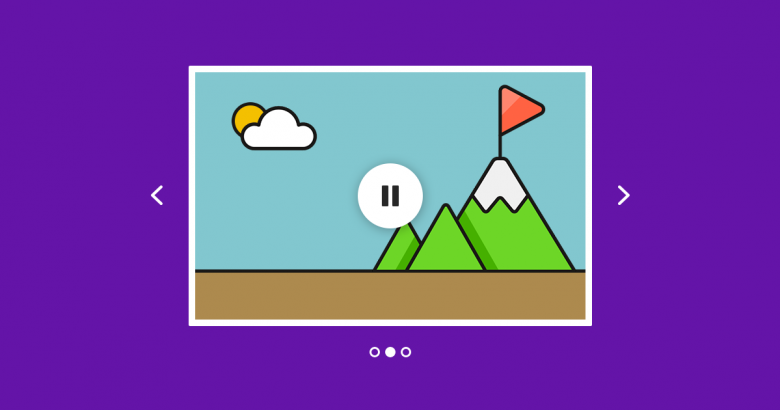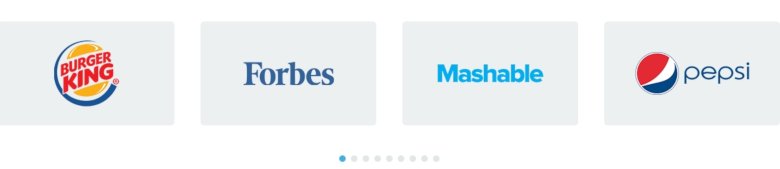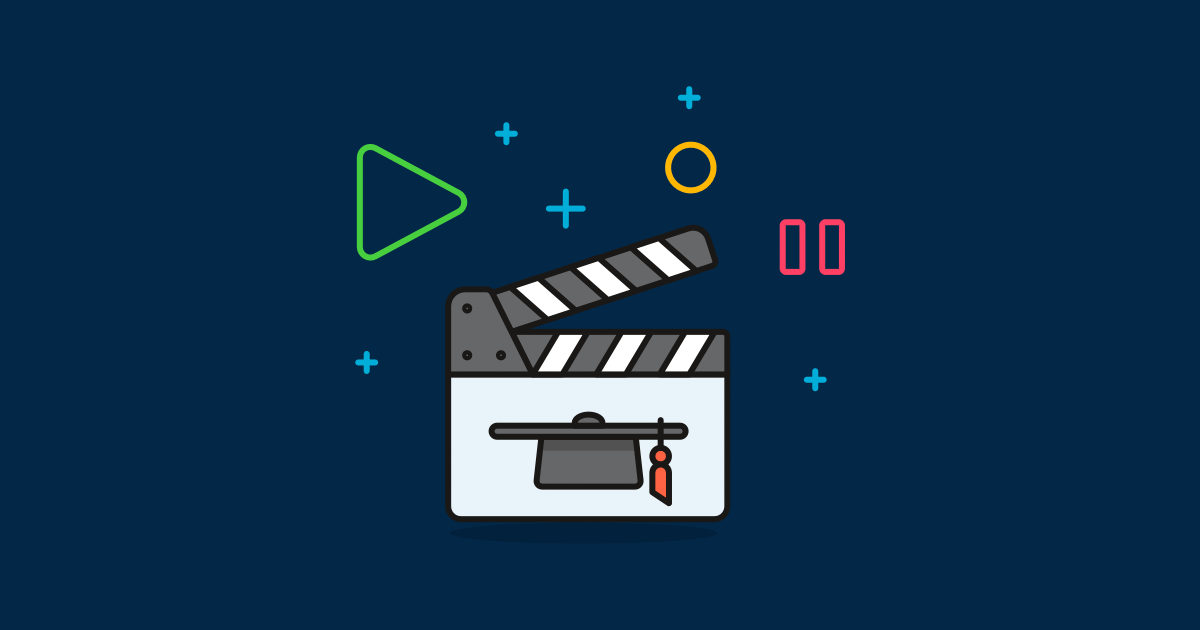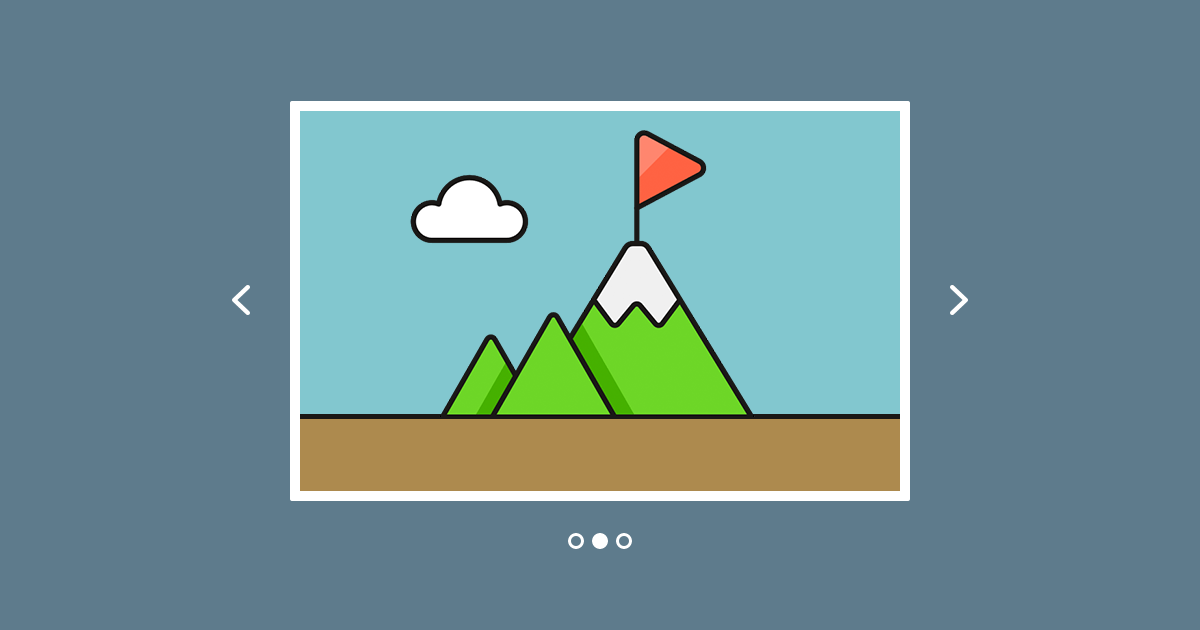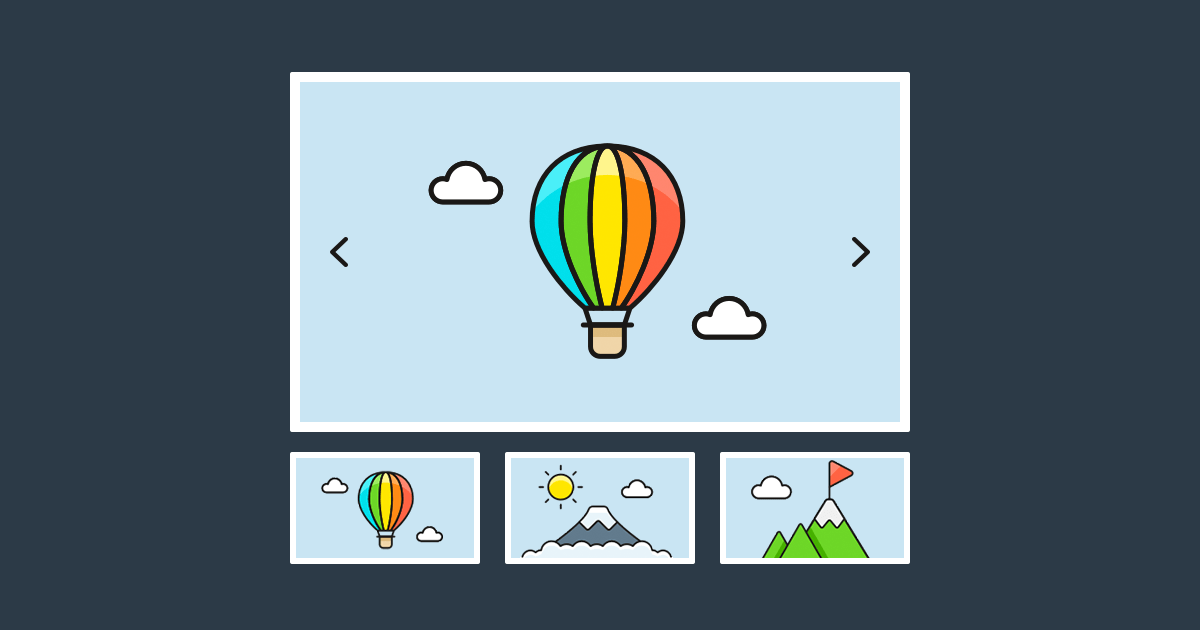Slider autoplay is popular in web design, you can encounter that kind of slideshow on a lot of websites. This way you can share more content with your visitors and call their attention. The slider switches between slides after a period of time, and you can display other content on each slide. Of course, autoplay should happen after the visitor has had enough time to check it.
How to create autoplaying slider?
You can create autoplaying slider even in the free version of Smart Slider 3, but the Pro version offers more features for you. All you need is to enable the Autoplay on the slider autoplay configuration page and customize it.
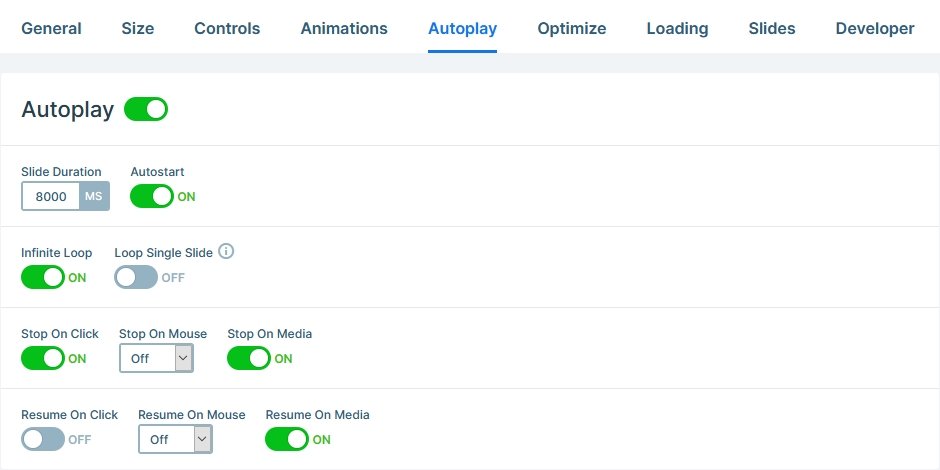
You can set a ton of options for example the interval or when it should stop, continue or finish the autoplay. The most common setting is to stop the autoplay when the mouse is on the slider and then continue the autoplay when the mouse leaves the slider. Also, you can pause the autoplay when a video plays in the slider, which function can be useful at video sliders.
In the Pro version you can configure more specific settings, for example with the finish autoplay setting you can set the autoplay to stop after the first slide. You can make an introduction slide with that option, and you can show the actual content after that.
🎓 Check our documentation and learn how to use the autoplay feature!
How to stop the autoplay?
Use the autoplay button! As you might already know, you can add multiple different control elements to your slider. One of them is the autoplay button which can start or stop your slider’s automatic sliding.
Please note: If the slider’s autoplay is not enabled, the autoplay button won’t be visible. Of course you can change the design of the Autoplay button easily or you can create your own with the Style Manager.
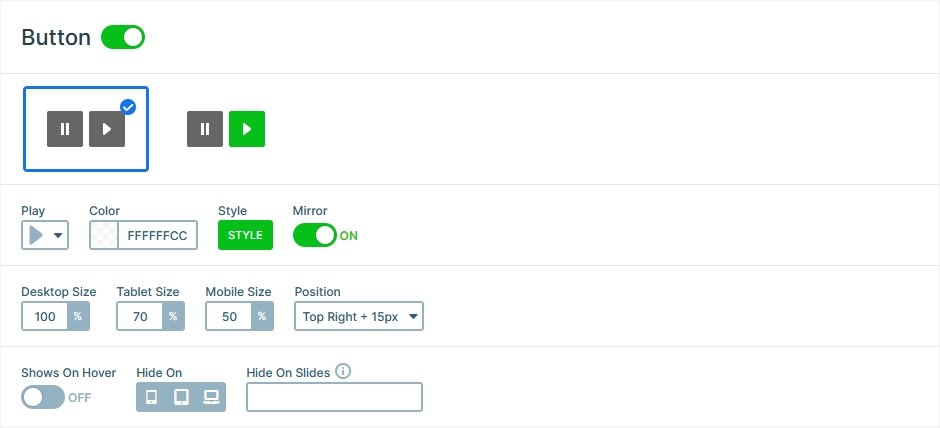
Indicator for slider autoplay
Autoplay indicator indicates the elapsed time in the current autoplay interval. It is a good feedback when the slider switches to the next slide. You can choose from a pie type and a stripe type indicator. Both of the types have several customization options so you can create your own.
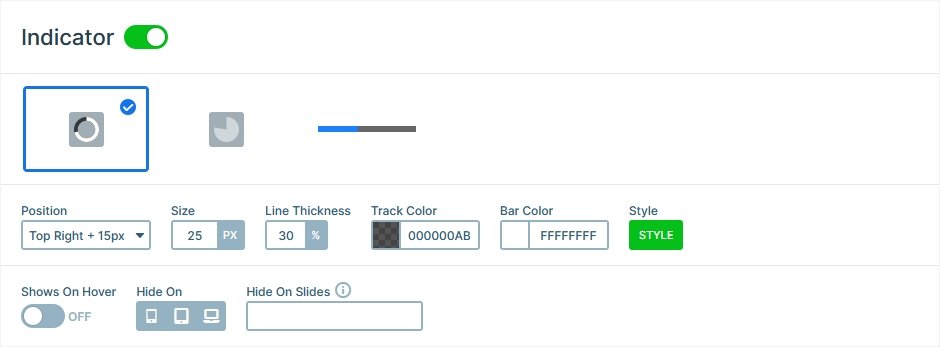
Why should you use slider autoplay?
If you use the same slider on all your pages without autoplay, and the visitors don’t decide to interact with them, they will only see the first slide. This isn’t really good, and this is where the autoplay option can help. If you set a main animation, which attracts the eye, your slides won’t just appear, but they will surely be noticed. Also, this tool is great to make an automatic image viewer, just enable the fullscreen option, and let the images automatically change.