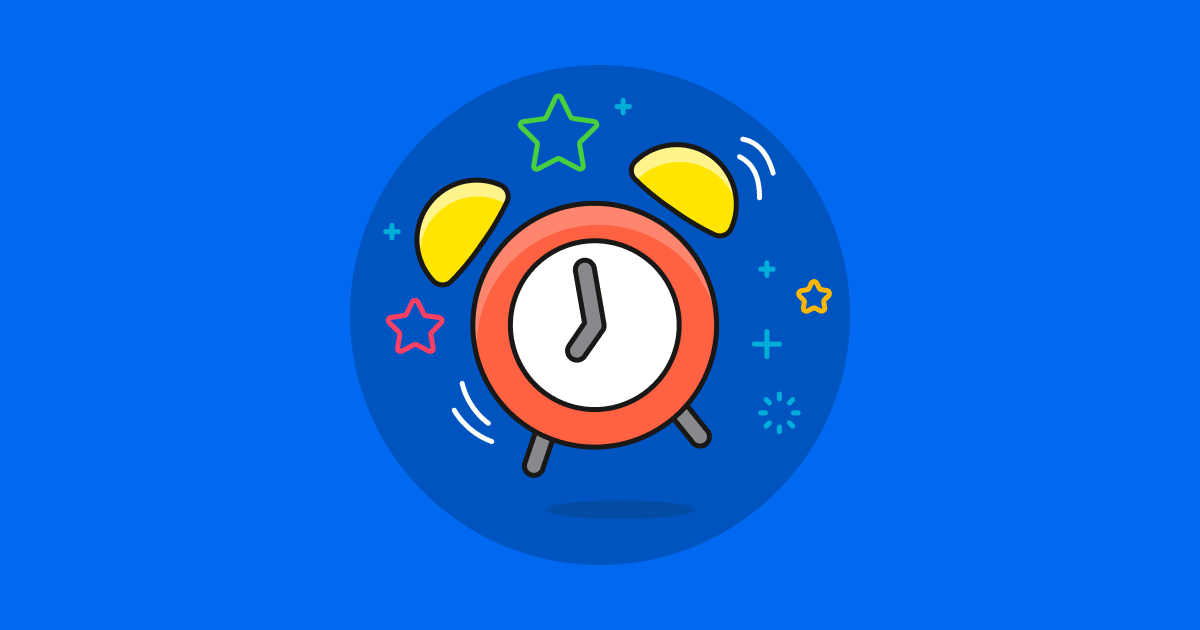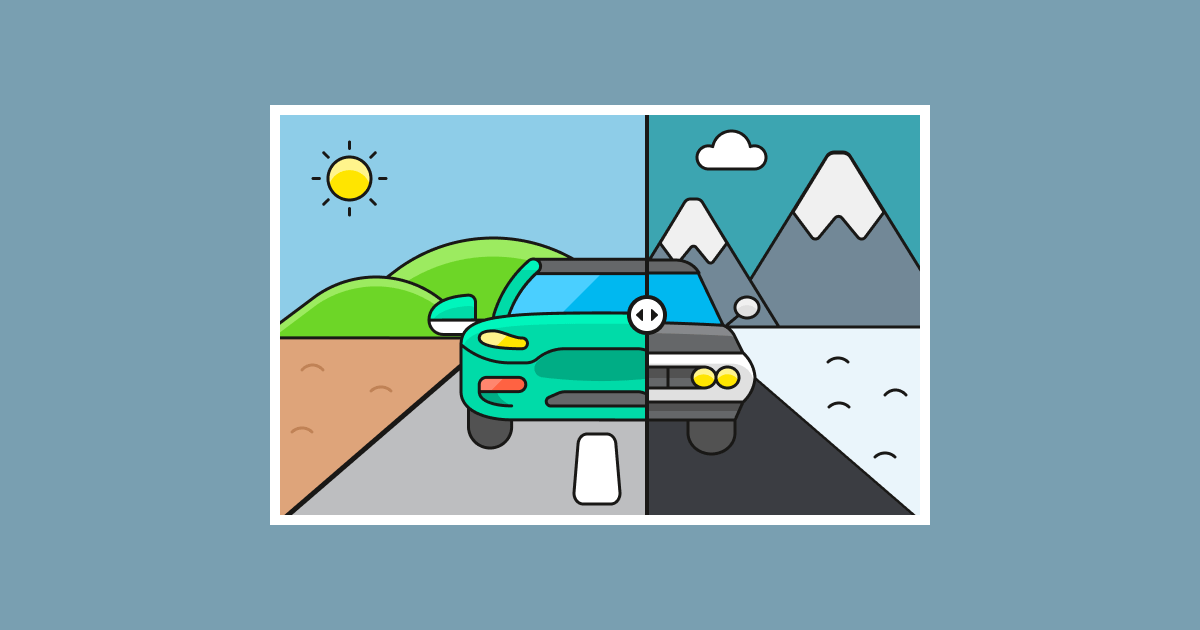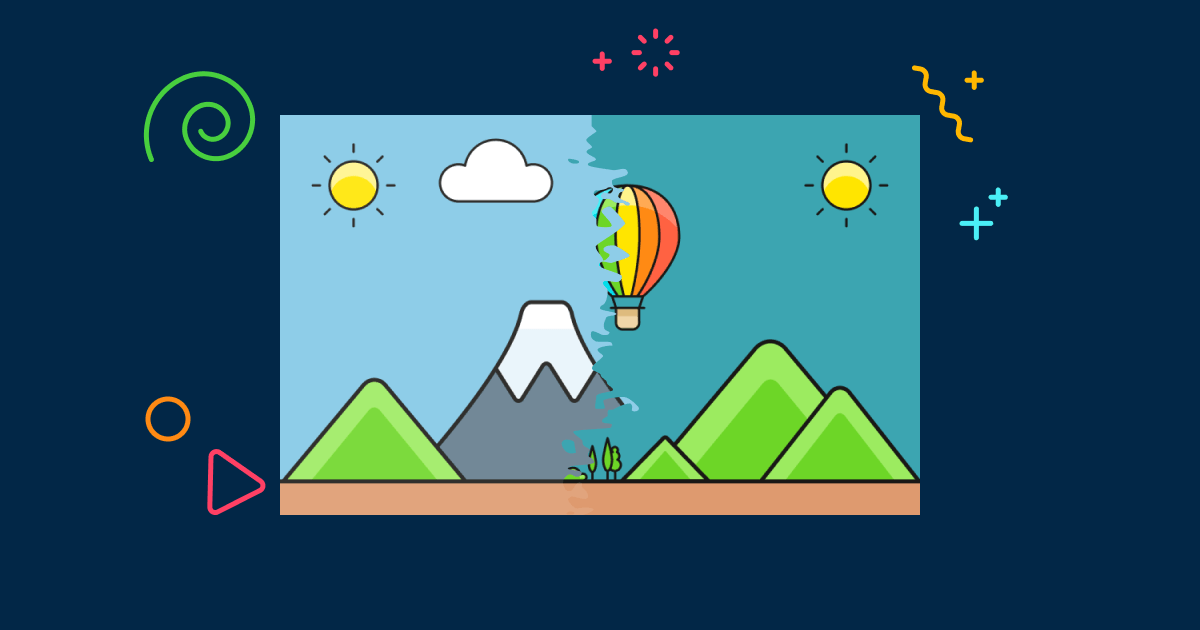Smart Slider helps you create beautiful and responsive sliders, carousels, blocks and pages for your website. Because of this, we’re sure you’ve created lots of projects, and will create many in the future. However, after a while it can become difficult to find the particular project you need. Additionally, due to the number of sliders, the dashboard might take a while to load. The latest Smart Slider update is here to solve this problem. Say hello to the amazing dashboard pagination and search features!
New Dashboard Has Arrived
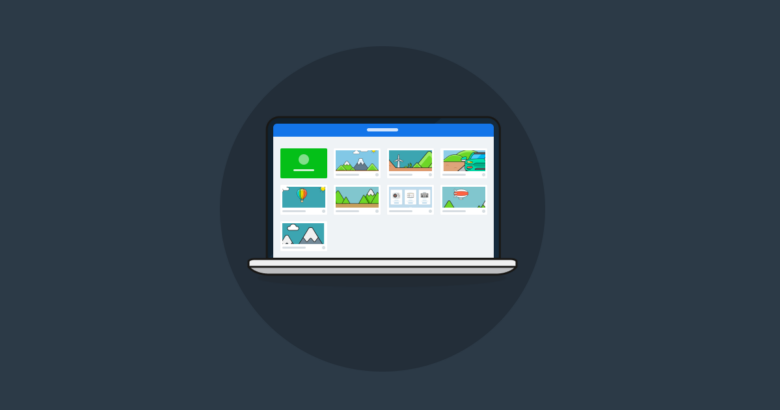

Comparing the changes
We have made many adjustments to the dashboard, some smaller and some bigger ones. Here’s a screenshot that shows the previous dashboard (left) and the new one (right). It’ll make it easier for you to visualize what has changed.
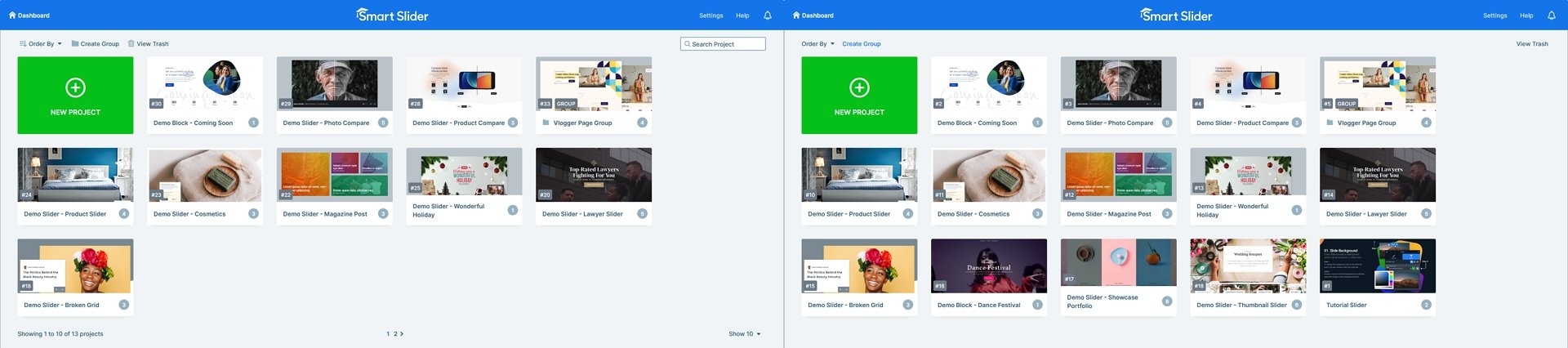
There are many things to see here, so let me help you highlight the most important things you should be looking for. First, we have moved every button, the Order by, Create Group and View Trash, to the top left side of the dashboard. Additionally, they all got a cool new icon to visualize their purpose. Staying at the top part, there’s a search field on the right-hand side. This is where you could find the View Trash button before.
If you look under the list of sliders, you can see a new row. They’re related to the pagination and help you navigate better in the dashboard. First, you can see a status indicator on the left side. It shows which sliders and groups you see and how many sliders you have in total. In the middle you can find the actual pagination. This is where you can see which page you are on or navigate to some other pages. Finally, the last new thing is the filter option. This is where you can select how many sliders you want to see on a single page.
What do you need to know about the new pagination?
We have created the paginator with two things in mind. First, to improve the user experience by making the dashboard easier to see through. Second, to make the dashboard load faster, as it will only load a limited number of slides. After all, if you have a hundred slides, it’s a lot faster to load only the first 10 or 25 of them. Not only does the paginator make the dashboard load faster, but it will also make it more organized.
Changes in Manual ordering
If you select the Manual order option, you can drag’n’drop any slider to a new place. For example, you can move the sliders you edit the most frequently to the first couple of places. However, if you use pagination you can only order your sliders on the current view.
To be able to move a slider to a different view you’ll need to select the Show all filter first. Then you can drag’n’drop your slider anywhere while all sliders are visible. Finally, change the filter back to the value you prefer. The slider you moved will be in the correct place now.
What do you need to know about the Search feature?
Being able to search for a specific slider was a frequently requested feature. In fact, it was one of the features we wanted to use the most on our website as well. Since we have more than 180 sliders and groups on the dashboard, it’s tough to find a specific slider. The high number of sliders can make it difficult to find any slider. So, we wanted to create a search feature for a long time now.
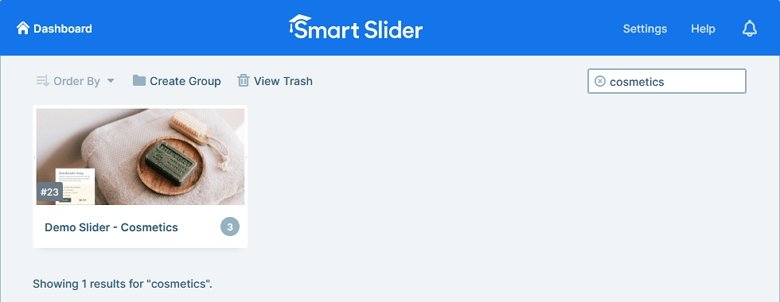
Using the new search feature you can quickly find any slider you have created. It doesn’t matter whether the slider is somewhere in your dashboard or hidden in a group. To search for a slider, simply type its name into the search field. Additionally, you can search for slider IDs as well.
New Shape Dividers are available
Apart from the amazing new dashboard features, we have also added a couple of new effects. Shape Dividers are modern design elements that help create a cool transition between sections. We felt it’s time to add a couple of more modern looking shapes, so we have added 6 totally new shapes. You can add all shapes to both the top and bottom of your slides.
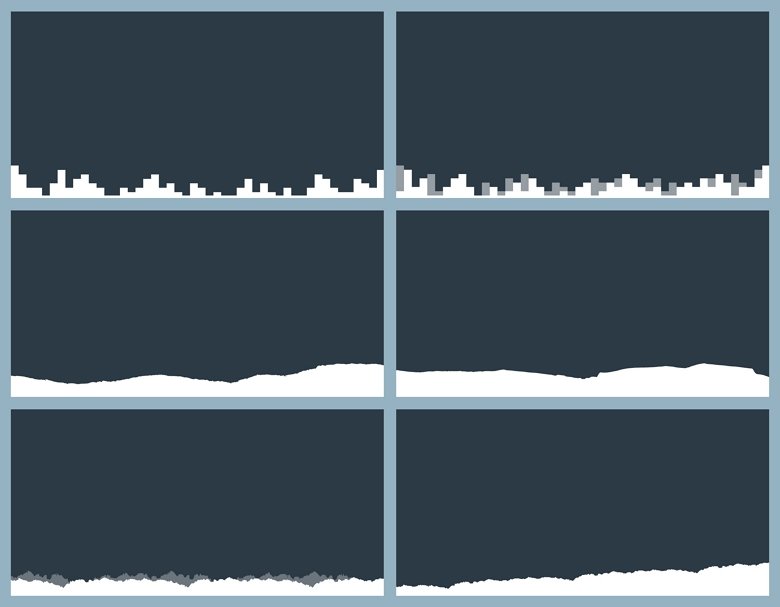
Conclusion
The new search and pagination features seem like small changes. But they are super useful and will significantly improve the user experience. The search option will make it easier to find sliders wherever they’re hiding from you. The pagination will make the dashboard load faster and look a lot more organized. Additionally, the new Shape Dividers help you give your sliders a modern touch.